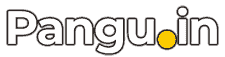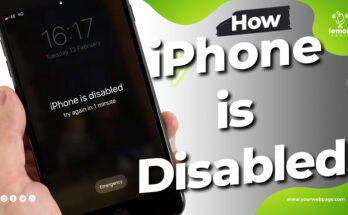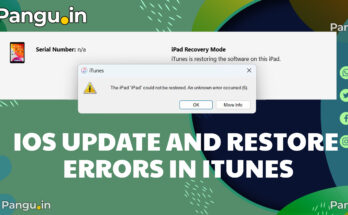Table of Contents
If your iPhone displays the message “iPhone Unavailable, try again in 15 minutes,” it indicates that multiple incorrect passcode attempts have been made. This security feature is designed to protect your device from unauthorized access.
Why iPhone is unavailable showing?
The lockout durations stages escalate with each failed attempt:
- 6 incorrect attempts: 1-minute lockout
- 7 incorrect attempts: 5-minute lockout
- 8 incorrect attempts: 15-minute lockout
- 9 incorrect attempts: 1-hour lockout
- 10 incorrect attempts: Permanent lockout requiring device reset
In some cases, users have reported encountering this message without actively entering a passcode. This could be due to accidental touches or hardware issues causing unintended inputs.
How to solve iPhone is unavailable for 15 minutes Issue
1. Wait for the Timer
If you remember your passcode, simply wait for the 15-minute timer to expire, then enter the correct passcode to regain access.
2. Use ‘Erase iPhone’ Option (iOS 15.2 or Later)
If you’ve forgotten your passcode and your device runs iOS 15.2 or later:
- After multiple failed attempts, you’ll see the “Erase iPhone” option on the lock screen.
- Tap Erase iPhone and confirm your decision.
- Enter your Apple ID password to proceed.
- The device will erase all data and settings, allowing you to set it up anew.
Note: This method requires an active internet connection and that Find My iPhone is enabled.
3. Use iCloud to Erase Your Device
If Find My iPhone is enabled:
- Visit website iCloud.com and sign in with your apple iCloud ID.
- Navigate to Find iPhone.
- Select your locked device from the list.
- Click Erase iPhone to remotely wipe the device.
4. Restore via iTunes or Finder to fix iPhone is unavailable.
If the above methods aren’t applicable:
Downloads Required files
- Connect your iPhone to a computer.
- Put the device into recovery mode:
- For iPhone 8 or newer:
- Press and quickly release the Volume Up button,
- then the Volume Down button.
- Press and hold the Side button until the recovery mode screen appears.
- Open iTunes (Windows and macOS Mojave and earlier) or use Finder (on macOS Catalina and later).
- Locate your iPhone device and choose Restore.
- Follow the on-screen instructions to complete the process.
Warning: Restoring your device will erase all data. Ensure you have a backup if you wish to retain your information.
Prevent Future Lock or iPhone is unavailable
- Enable Biometric Authentication: Use Face ID or Touch ID to reduce reliance on passcodes.
- Regular Backups: Back up your device regularly via iCloud or iTunes to prevent data loss.
- Avoid Accidental Inputs: Disable features like “Tap to Wake” or “Raise to Wake” if they lead to unintended screen activations.