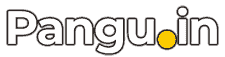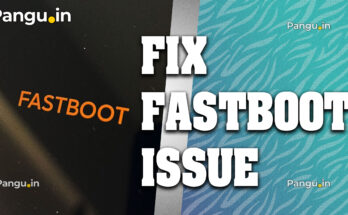When your phone shows a No SIM Card or No Service message, it can stem from hardware glitches, software hiccups, or network issues. Here’s a fresh, step-by-step guide—no fluff, just effective fixes:
Table of Contents
- 1. Power Off, Then Reinsert SIM
- 2. Toggle Airplane Mode
- 3. Restart vs Full Shutdown
- 4. Reset Network Settings
- 5. Change Network Mode ( No service)
- 6. Disable Third-party SIM Tools ( No Service)
- 7. Verify IMEI & SIM Activation
- 8. Test SIM in Another Phone or Vice Versa (No sim)
- 9. Drain Battery or Clear Cache Partition
- 10. Update or Factory Reset
- Frequently Seen in Community Fixes
- Summary Table
- Next Steps
1. Power Off, Then Reinsert SIM
- Fully turn off your phone. which have No SIM Card or No Service.
- Remove SIM and check sim card for moisture, dirt or damage.
- Gently clean it and the tray (use compressed air or a soft cloth).
- Reinsert the SIM and power on.
This ensures the contact point is solid.
2. Toggle Airplane Mode
- Turn Airplane Mode ON, wait ~10 seconds, then switch it OFF.
This forces the network radios to restart and often restores SIM detection . and check No SIM Card or No Service it still or not.
3. Restart vs Full Shutdown
- Try both a normal restart and a complete shutdown (then power on).
Some users report the SIM becomes detectable only after a cold boot . now it may fix No SIM Card or No Service issue in your devive.
4. Reset Network Settings
- Go to Settings → System settings → Reset options → Reset Wi‑Fi, Bluetooth & mobile.
This restores all network settings to defaults—no data lost. and check No SIM Card or No Service issue solved or not.
5. Change Network Mode ( No service)
- Go to Settings → SIM & network settings→ Preferred network type.
- Temporarily switch to 2G or 3G-only, then return to LTE/5G.
This forces a fresh network search and reconnects your SIM.
6. Disable Third-party SIM Tools ( No Service)
- Clear cache for SIM Toolkit: Settings → Apps → Show system apps → SIM Toolkit → Storage → Clear cache/data .
- If you use custom ROMs, side-loaded apps, or modified APN/modem settings, revert or remove them. now you will se no error like No SIM Card or No Service.
7. Verify IMEI & SIM Activation
- Dial
*#06#and ensure your IMEI is visible/not null.
Null indicates the phone isn’t ready for network service . - For dual‑SIM phones, verify the correct SIM slot is enabled under SIM settings .
8. Test SIM in Another Phone or Vice Versa (No sim)
- If your SIM works in another device, it points to your phone’s hardware or software.
- Likewise, insert another working SIM in your phone helps isolate the issue .
9. Drain Battery or Clear Cache Partition
- Some Reddit users fixed persistent SIM errors by letting the battery die, then fully rebooting .
- On Android, clearing system cache via Recovery Mode may help too.
10. Update or Factory Reset
- Install any system app or software updates: Settings → System → System updates.
- As a last resort, perform a factory reset (after back up), which often resolves firmware or configuration bugs.
Frequently Seen in Community Fixes
“After about 10 reboots, the SIM was finally detected.”
“Opening the carrier app after restart magically fixed the No SIM issue.”
Summary Table
Try follwing process No SIM Card or No Service.
| Step | Fix | Risk |
|---|---|---|
| 1 – No SIM Card | Cold boot & reseat SIM | None |
| 2- No Service | Toggle Airplane Mode | None |
| 3 – No Service | Full shutdown then power on | None |
| 4 – No Service | Reset network settings | No data loss |
| 5 – No SIM Card | Change preferred network type | None |
| 6 – No SIM Card | Clear SIM Toolkit cache | Low |
| 7 – No Service | Verify IMEI and SIM slot activation | None |
| 8 – No SIM Card | Swap/test SIM cards | None |
| 9 – No Service | Drain battery or clear cache partition | None |
| 10 – No SIM Card | Update OS or factory reset | Back up before reset |
Next Steps
- Start with reseating SIM and toggling Airplane Mode.
- Move on to network resets and lookup IMEI/SIM settings.
- Try the battery drain trick if it persists.
- Update your device or perform a factory reset if need.