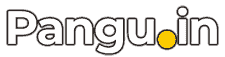This solution is working on honor 9 lite LLD-Al10. The same solution is also working on other Huawei mobile phones. I have given a step-by-step solution to understand easily. I have provided screenshots of honor Huawei 9 lite mobile with steps.
Huawei Honor Bypass Google Account Verification FRP lock
Step by Step Unlock FRP Honor 9 lite LLD-AL10 without Miracle Box, MRT or UMT Tool
This solution is tested on honor 9 lite LLD-Al10 with running Android Oreo version 8.0.0. We have unlocked honor 9 lite LLD-Al10 device in 5 to 6 minutes. This is a safe method to remove FRP account in honor 9 lite LLD-Al10. Let’s start the solution here.
Table of Contents
- Turn on Talkback on Huawei honor 9 lite LLD-AL10
- Open Youtube App in Huawei honor 9 lite LLD-AL10
- Add new Gmail Account in honor huawei 9 lite LLD-AL10
- Add Microsoft Account in huawei honor 9 lite LLD-AL10.
- Open Settings in huawei honor 9 lite LLD-AL10
- Now Open File Manager in Huawei honor 9 lite LLD-AL10
- Download FRP Tools for Huawei honor 9 lite LLD-AL10
- Fix App not installed in Huawei Honor
- Install quick shortcut maker Huawei honor 9 lite LLD-AL10
- Open Huawei honor 9 lite LLD-AL10 default launcher on FRP Locked
- Enable developer option Huawei honor 9 lite LLD-AL10
- Enable/Allow OEM unlocking Huawei honor 9 lite LLD-AL10
- Factory reset settings Huawei Honor 9 lite LLD-AL10
- Complete initial setup Huawei honor 9 lite LLD-AL10
- Huawei Honor 9 lite LLD-AL10 Unlocked FRP account successfully
Turn on Talkback on Huawei honor 9 lite LLD-AL10
First, Reach on lock home screen and use your two fingers on the screen. Keep pressing both fingers until you see talkback tutorial screen on honor 9 lite LLD-Al10. Make “L” gesture on talkback tutorial screen. You will see a menu “Global Context menu” select talkback settings.
Go to the bottom and select help and feedback option from talkback settings.
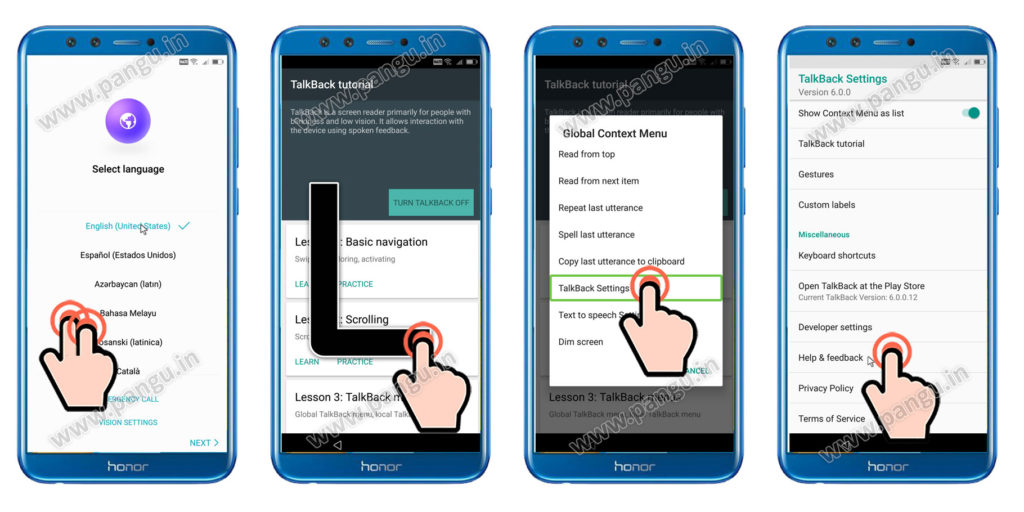
Open Youtube App in Huawei honor 9 lite LLD-AL10
Select “get a start voice access”. You will see a YouTube video click on a clock icon it will open YouTube application. Click on any video now select share option.

Add new Gmail Account in honor huawei 9 lite LLD-AL10
Select Gmail icon and you will see “Welcome to Gmail” screen now click on skip. and then click “add an email account”. You will see Google/ Outlook, Hotmail, live /Yahoo, / exchange head office 360, and other. select “Outlook, Hotmail and live“.
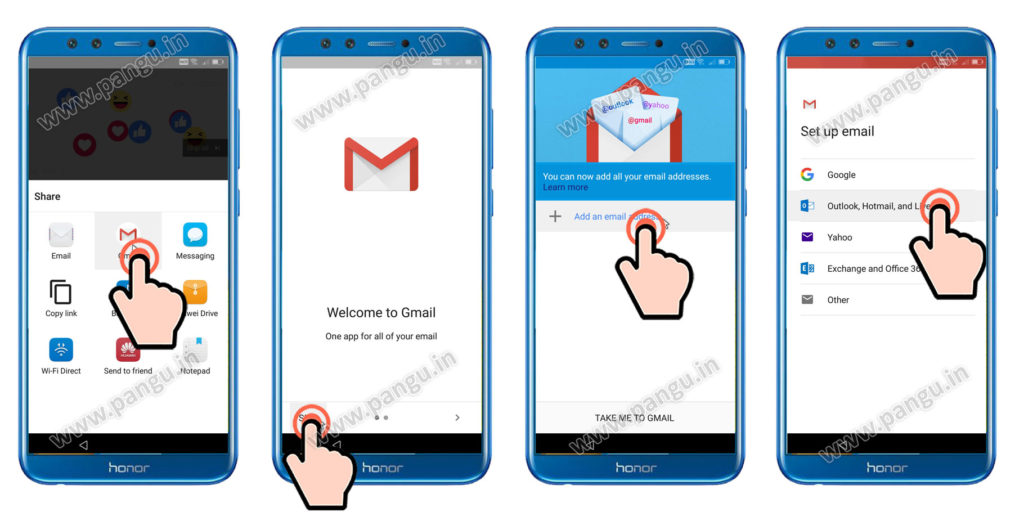
Add Microsoft Account in huawei honor 9 lite LLD-AL10.
Enter your Microsoft account details here I am using my mobile number to sign in and click next to sign in.

After adding Microsoft account click on “take me to Gmail” now click 3 dots menu top of the screen and select settings and select “manage account“.
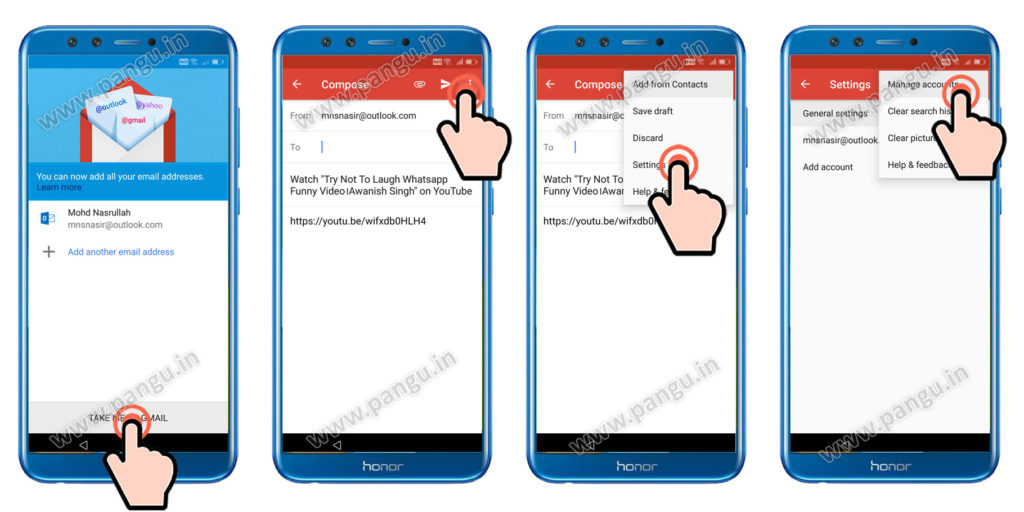
Open Settings in huawei honor 9 lite LLD-AL10
You will see “Complete action using” select accounts first option it will open “account settings”. Now click on storage and then click the clean button after scanning complete click on a memory card Icon top of the screen.
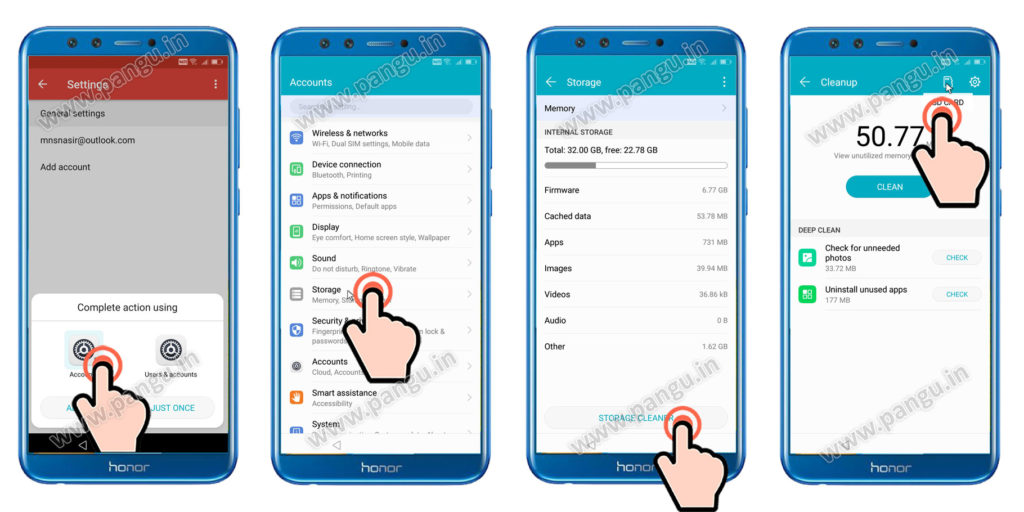
Now Open File Manager in Huawei honor 9 lite LLD-AL10
I am using a memory card and with quick shortcut maker APK or Pangu account login tool APK applications. Insert the memory card in the locked device before the click on the storage button.
Download FRP Tools for Huawei honor 9 lite LLD-AL10
- FRP Unlock via Quick shortcut maker v.2.0.0 APK
- Pangu Account login Tool Bypass Samsung FRP
- Download Google Account Manager Pie 9.0, 9.1
Now we are in file manager click on SD card and open downloaded folder and install quick shortcut maker.
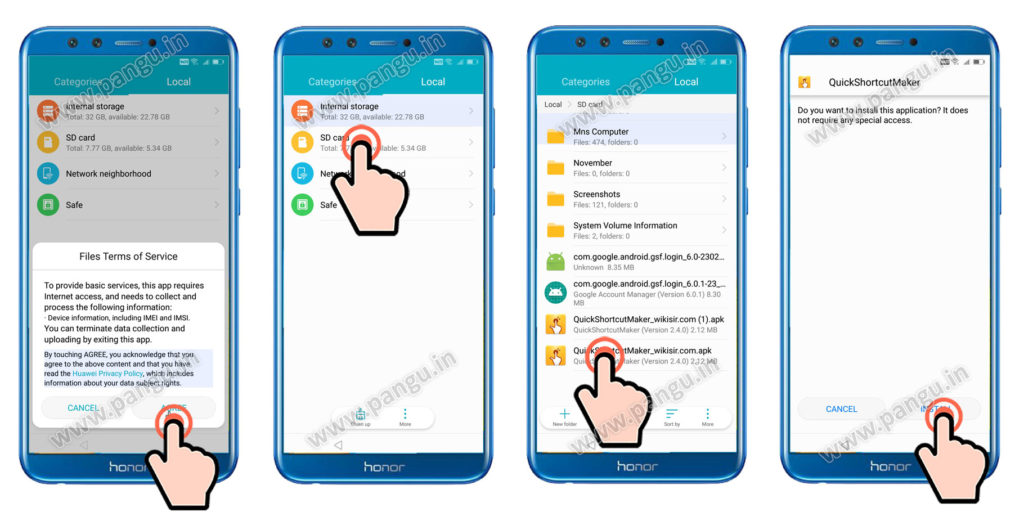
Fix App not installed in Huawei Honor
In case you are facing “app not installed” in Huawei honor mobile phone. the go to the back and select reset options in settings. Reset all settings. After reset, all settings reboot the device with the power button. go to settings and follow bellow step from Enable developer option
Install quick shortcut maker Huawei honor 9 lite LLD-AL10
After installing quick shortcut maker search “Huawei Home”. Select second “Huawei Home” Icon.
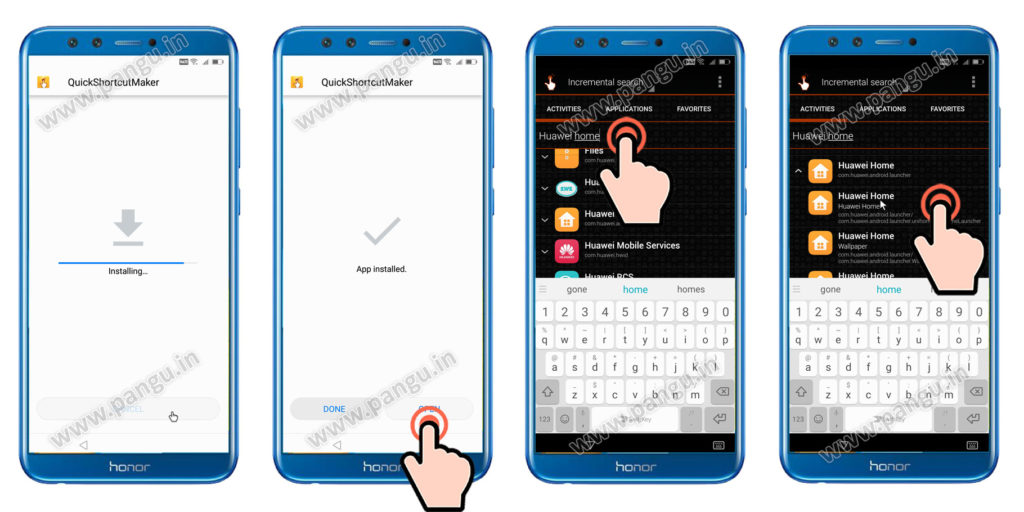
Open Huawei honor 9 lite LLD-AL10 default launcher on FRP Locked
Click on try you will see a message “not signed in” click on edit phone button. Now it will open your default launcher open settings and then go to system.

Enable developer option Huawei honor 9 lite LLD-AL10
Click “About phone” multiple clicks on “build number”. Go to back select “Developer options” and enable “USB debugging”.
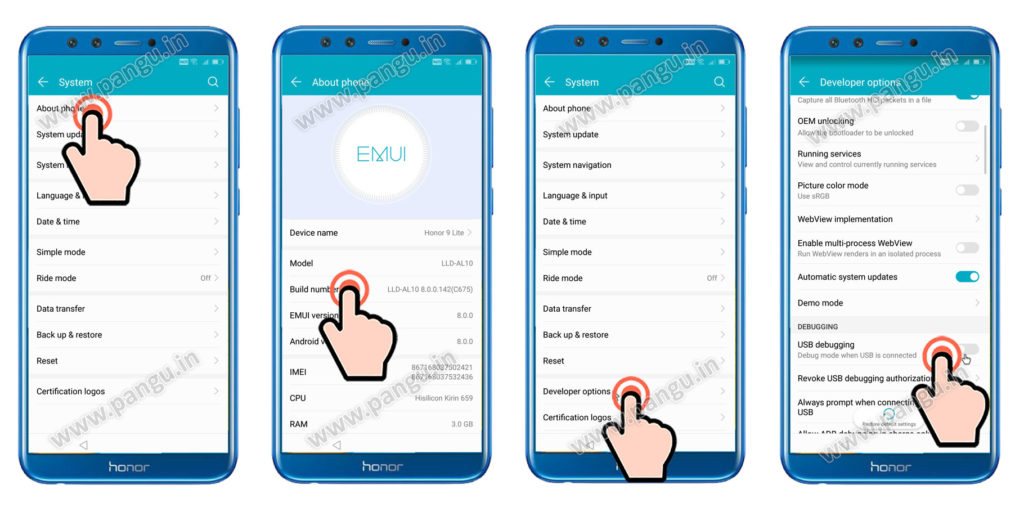
Enable/Allow OEM unlocking Huawei honor 9 lite LLD-AL10
You will see Message “Allow USB debugging” click okay. Also, Enable “OEM unlocking” you will see Allow OEM unlocking? click on enable button go back to settings and select reset.
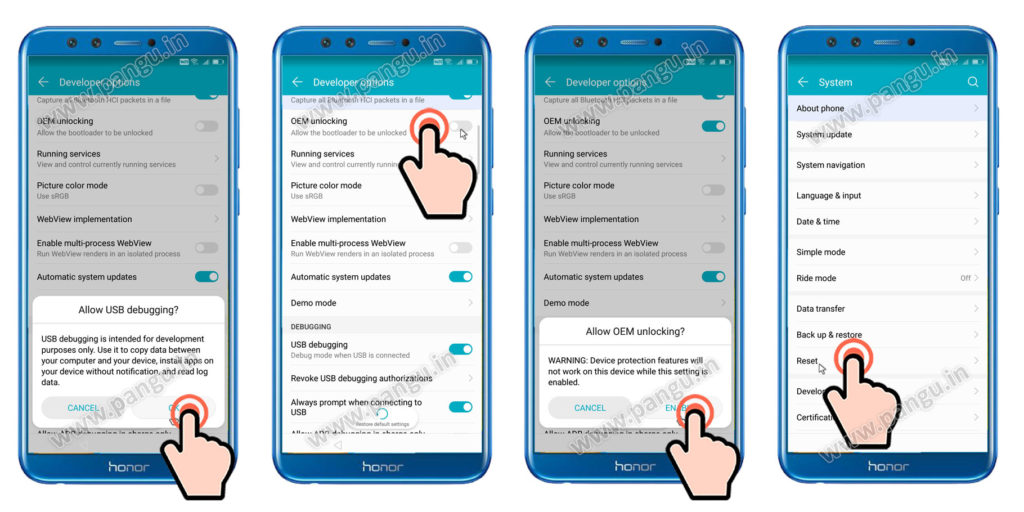
Factory reset settings Huawei Honor 9 lite LLD-AL10
Click on “factory data reset” option and then reset button you be you will see a warning this process will delete your all data in honor 9 lite LLD-AL10.
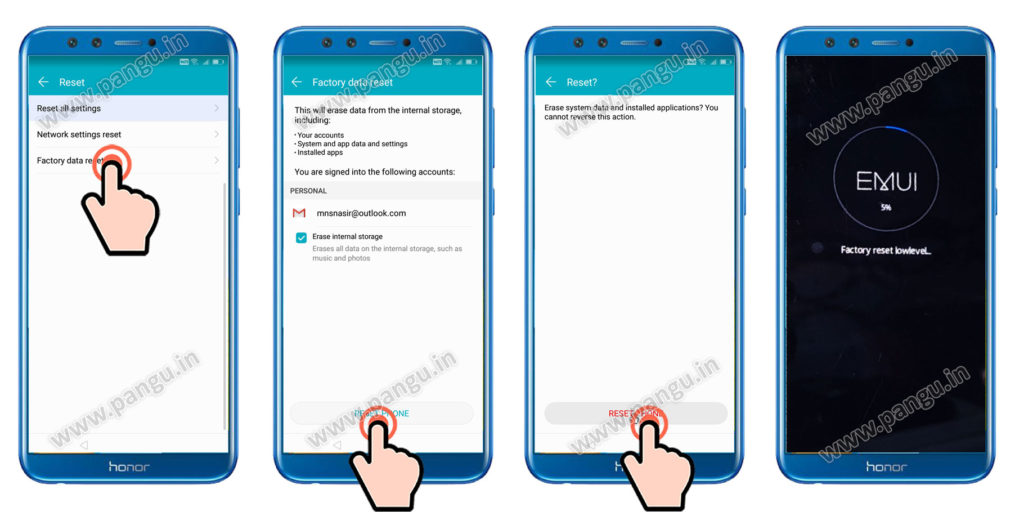
Complete initial setup Huawei honor 9 lite LLD-AL10
After resetting your device will be in new condition complete the initial set up. In case you found any issue while processing this unlocking you can ask me in the comment section.
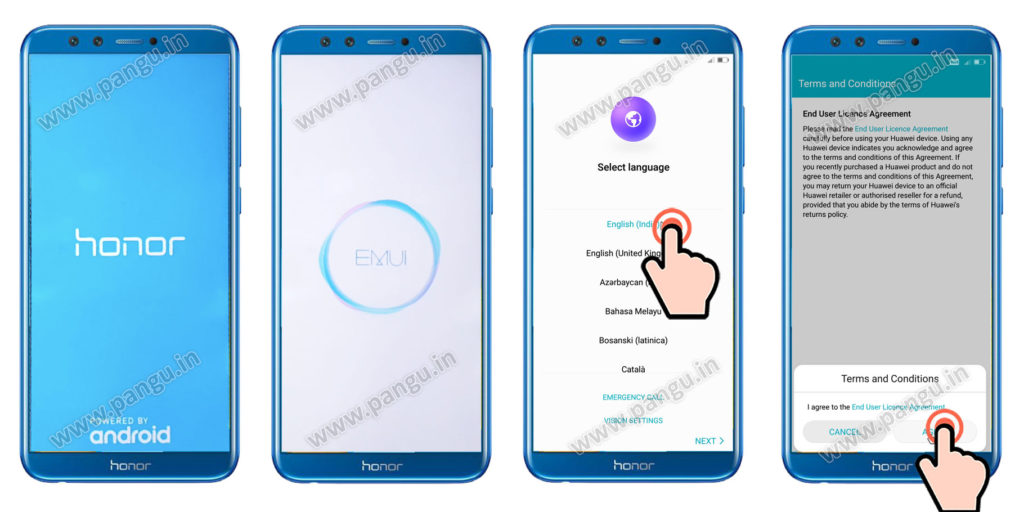
Click on Agree all. You can connect Wi-Fi here. Accept Google services click next.
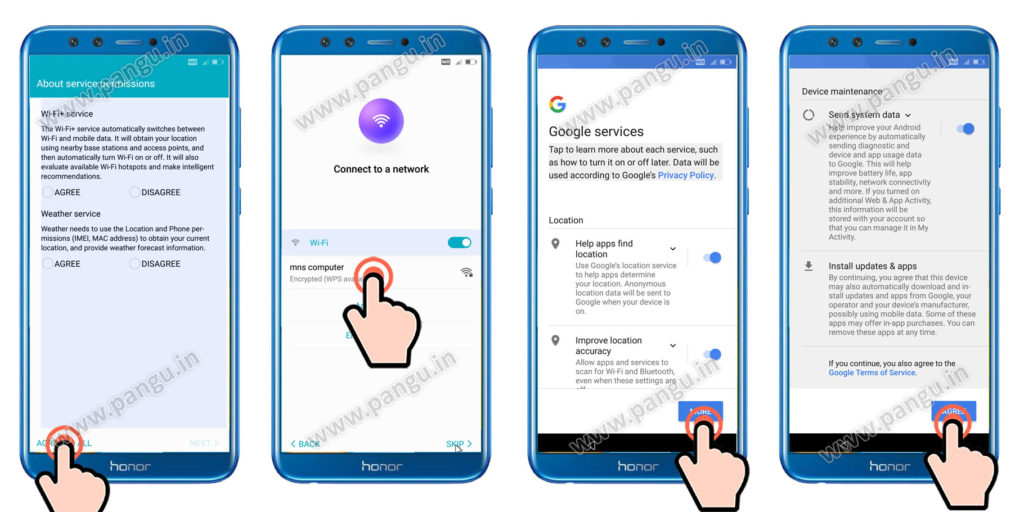
Click on set up a new device, skip enable cloud.
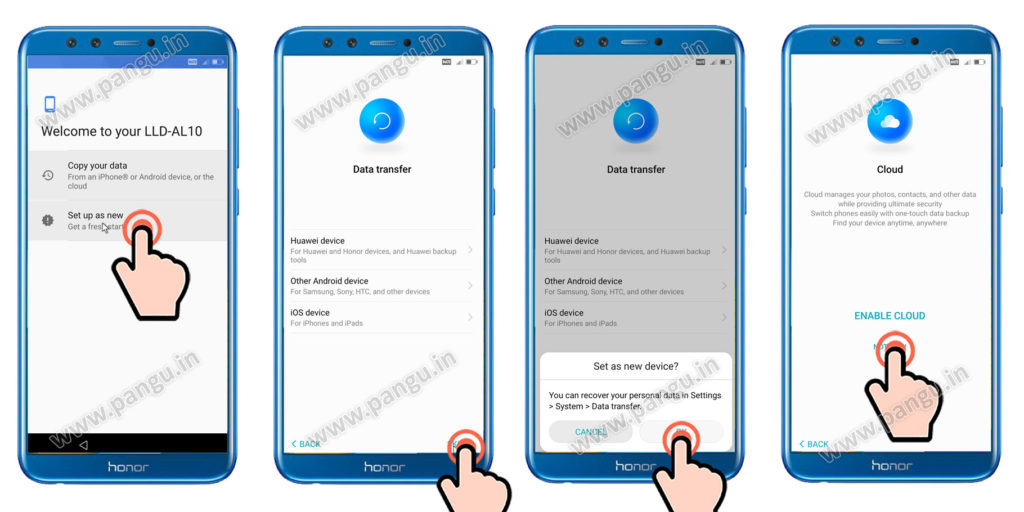
Huawei Honor 9 lite LLD-AL10 Unlocked FRP account successfully
We have unlocked our honor mobile with this process if you like in this process please share this and if you have Questions regarding the solution you can ask me in the comment section.
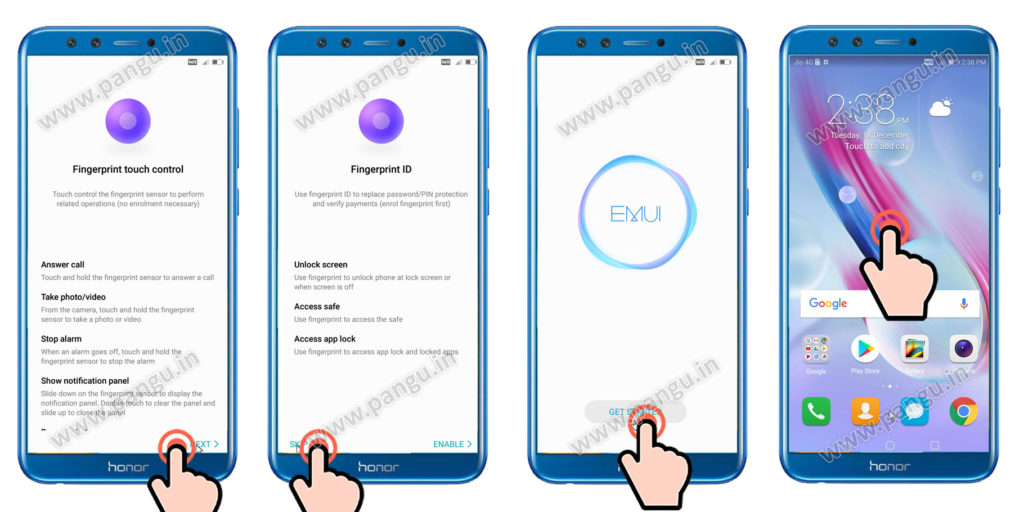
You can check your device model number.go to settings about phone device name in device model number.

Caution
This process is only for device owner not for the thief person. It is highly recommended that use your on mobile to unlock. In case the security Change which process may not work if you found any issue you have to write in the comments section.